Last updated April 03, 2024
Add-on controls let team admins control which add-ons the team can use for their apps. Enabling the add-on controls feature restricts non-admin team members from installing add-ons that aren’t on the approved add-ons allowlist.
Setting up the add-ons allowlist
To set up the add-ons allowlist:
- Navigate to the team
Settingspage.Add-on Controlscontains the approved list of allowlisted add-ons. - In the search box, type the name of the add-on you would like to approve.
- Click the add-on to add it to the allowlist.
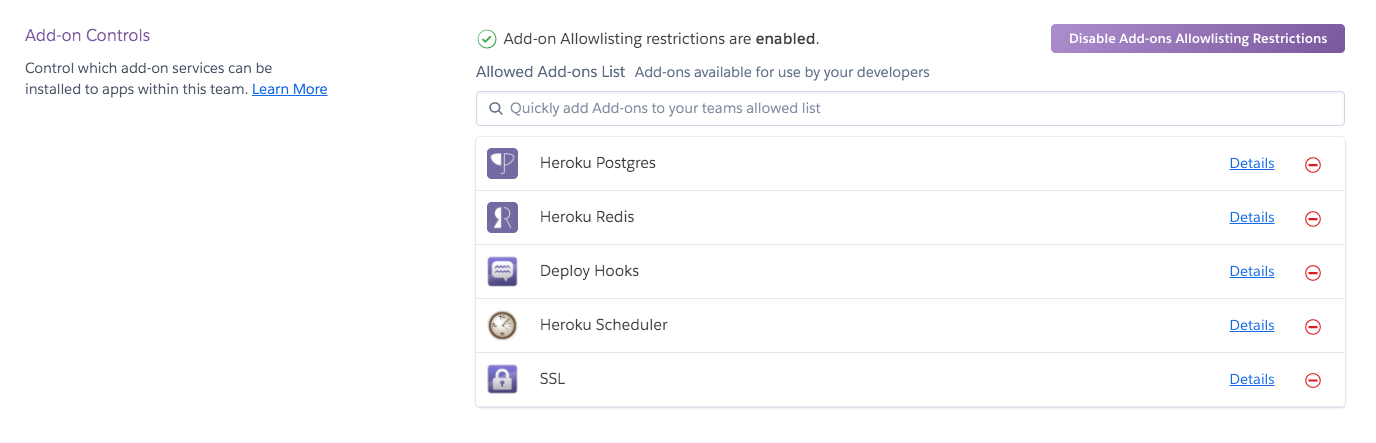
After the add-on allowlisting restrictions are enabled, the approved add-ons on this list are the only ones members can install to apps in the team.
To enforce the add-on controls, click Enable Add-ons Allowlisting Restrictions.
Enabling the controls does not cause any currently provisioned add-ons to stop working, but it prevents add-ons that are not on the allowlist from being installed from now on.
Handling allowlist exceptions and overrides
Allowlist exceptions are add-ons that are currently in use by at least one app in your team, but are not on the add-ons allowlist.
The primary reason for an add-on to appear on this list is that it was installed before the add-on controls were enabled.
A second reason that an add-on may appear as a allowlist exception is that it has been installed by an admin. Admins have the ability to override add-on controls by installing an add-on using the CLI. The ability to override add-on controls allows admins to try out an add-on before placing it on the allowlist, or to grant a “one-off” installation request by personally installing an add-on to the relevant app. In either case, this usage is tracked and the add-on will appear on the allowlist exceptions list.
To learn more about the usage of the add-on, click on the number of installs (displayed to the right side of the add-on name). This reveals information about which apps have the add-on installed and the date of installation.
Installing allowlisted add-ons
Team members can determine which add-ons are available for install by attempting to provision the add-on in Dashboard. Add-ons that are allowlisted can be installed, and ones that are not allowlisted will say so.
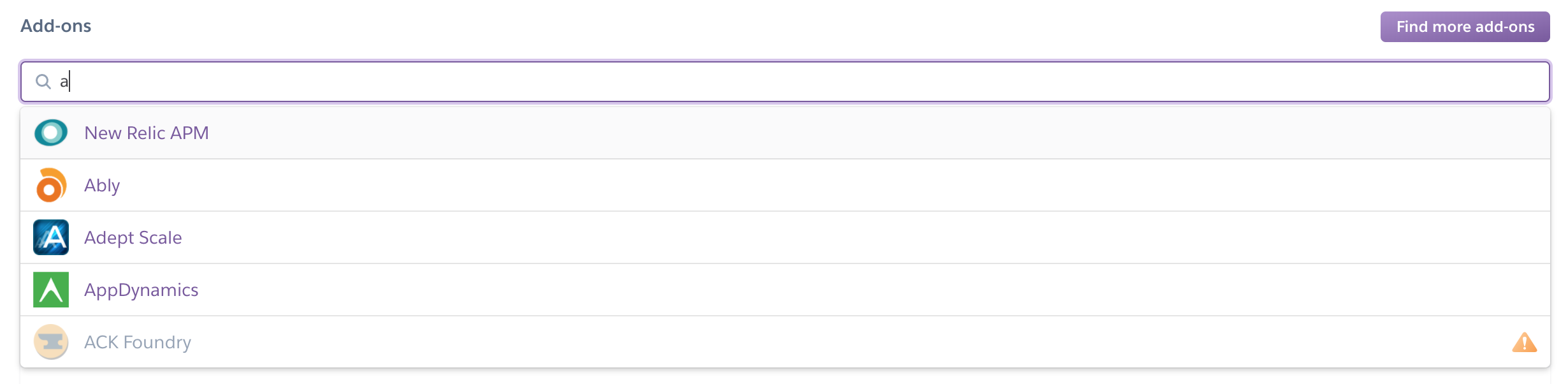
Add-on installation restrictions
Add-ons that are not allowlisted for use are marked as restricted and cannot be installed. As an team member, if you see a restricted add-on that you would like to use, talk to your admin about getting it allowlisted.
On a user’s personal apps that are not part of the team, all add-ons will still be installable.
Feedback on add-on controls
To share any feedback you for have for this feature, please post an item to the Heroku public roadmap.